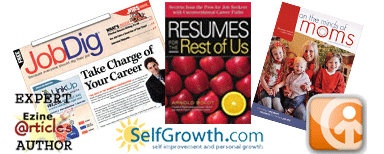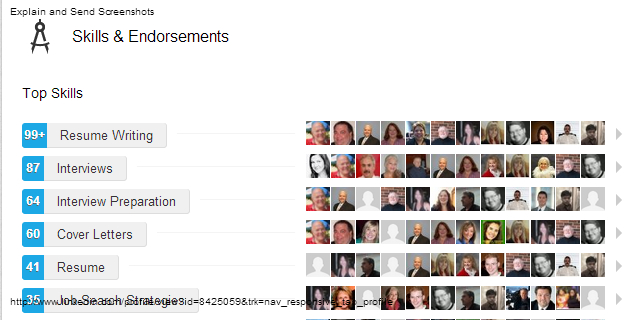
The LinkedIn profile section titled Skills & Endorsements is valuable for job seekers because the more endorsements you receive for a certain skill, the higher your profile ranks for that skill. When a recruiter searches for that skill, bingo. You’re on the short list.
Endorsements have been controversial since they appeared in September 2012. Like them (for being a one-click, easy-peasy way to give someone a vote in a way that can be understood visually very quickly) or hate them (for being largely meaningless because they are often reciprocal, mindlessly given by people who just want to vote, even if they don’t know if you have the skill they’re voting on), endorsements appear to be here to stay.
LinkedIn is the clear winner of the game, considering the significant boost their pageviews received. The rest of us are left to decide whether we will play along or watch. I recommend playing. At worst, it’s harmless, and at best, you will increase the number of relevant visitors to your profile. If you don’t play, you may be perceived by a recruiter or hiring manager as “skill-less” or not savvy enough to complete a useful section of your profile.
Here are ways you can use endorsements to strengthen your LinkedIn profile.
Add the section: If you do not have a Skills section in your Profile, you can add it. Go to the Edit Profile page. On the right side of the screen, under the “Recommended for you” section, click on the blue “+” button next to “Skills.”
Reposition the section: Drag and drop the entire section to right under the Summary.
Add Skills: You can add up to 50 skills to your profile. Generally, you want to include as many skills as you can, as it can help you be found by recruiters and hiring managers. Each skill can contain up to 60 characters.
Accept the Suggested Skills: When you type in a skill, LinkedIn will suggest a relevant keyword. If you use LinkedIn’s suggestions, that skill is more likely to show up in searches and to be featured in LinkedIn’s research on skills.
Request Endorsements: Your contacts can endorse you for skills. Skills with the most endorsements will be listed first. Skills without endorsements will be displayed according to when they were added.
Remove Irrelevant Skills: If your career target changes, edit your skills to reflect the change. You may remove skills by clicking the Edit icon and clicking the “X” next to the skill. You can also drag and rearrange your skills that do not have endorsements. Click Save when you are finished.
Rearrange Your Top 12: If your target has changed, you may also have different priorities for the skills that have been endorsed. Rearranging the top 12 repositions you in the industry. To do that, hide the people you want to show first under “Edit” for that skill, and save this change. Next, go back into the edit of that endorsed skill and reselect the same people you just hid. When you save this change, these become your most current endorsement for that skill.
If you’re struggling with your endorsements, or any other part of your LinkedIn profile, contact me to talk about some help. Clients for whom I have written profiles (including revisions of the endorsements on their Skills & Expertise section) have reported more attention from people interested in hiring them. You can, too!
Related
LinkedIn: Make your nameplate work for you
LinkedIn: You absolutely positively need a summary
How to double – and triple – your LinkedIn traffic with SEO