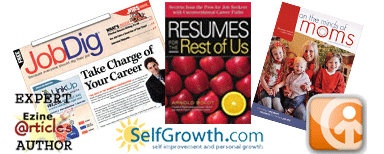This is the last in our How to Connect on LinkedIn series. So far, we have used LinkedIn to find the company we want to work for, to find the name of a person, and to connect with them through a LinkedIn Group.
You can also connect with someone you would like to meet by asking for an introduction. LinkedIn limits who we can contact directly to our first-tier connections. This is one of the reasons a large number of connections works in your favor. Direct access to those people in your first-degree network means you can request a connection with them, message them, and see more of their profile.
But what if the person you want to contact isn’t a first-degree connection? This is the time to call upon your first-tier network contacts for help in the form of an introduction. Here are the directions right from LinkedIn:
An introduction lets you contact members who are in your 2nd degree network or 3rd degree network. If a member is within your extended network, you can contact them through connections you have in common.
- Locate the member’s profile.
- Click “Get introduced through a connection” on the right side of the profile.
- If only one person can make the introduction, the Request an Introduction page will appear.
- Move your cursor over the arrow next to the Send InMail button and click Get introduced.
- If more than one person can make the introduction, you may choose who you want to make the introduction.
- Enter a subject for your message.
- Write a message to the person who will introduce you and be clear about why you’re asking for an introduction. This message may eventually be seen by the person you want to be introduced to.
- Click Send Request.
Here are some more tips to smooth the way:
- Email your friend and ask if they will make the introduction before you write the actual LinkedIn request. Give them every opportunity to say no. Your contact is putting their reputation on the line with someone who is their boss or knows their boss. Do what you can to reassure them that you will handle the contact professionally. Answer any questions your contact has, and offer to talk with them by phone so they can find out more if they want to. Also, an email or text to your contact is more likely to receive a more immediate response than a LinkedIn message. Not everyone checks their LinkedIn messages every day or uses email notification.
- Take the pressure off your friend or colleague by letting them know right away that all you are asking for is an introduction. You don’t expect them to recommend you for the job or talk to the hiring manager for you. Also let your contact know you don’t plan to ask the hiring manager for a job. (And then keep your word.)
- Before you ever click the “Request an Introduction” button, write your two messages. Yes, that’s right: two. The “Request an Introduction” function contains two messages: One to your friend asking for the introduction. One to the hiring manager asking to connect on LinkedIn. Both parties see both emails, so you don’t want to embarrass your friend by using an inappropriately informal tone or having the hiring manager see the request first and ask your friend about it.
- Show your appreciation.
Remember, this is a long-term job hunting strategy, not one where you just need a name to put on a cover letter. This is about creating a relationship with someone who can help you understand more about a company that interests you so you can make a decision about whether you and the company belong together.
If you’re feeling uncomfortable about using LinkedIn in your job search, contact me for some coaching. I can even rewrite your entire LinkedIn profile so that it will stand out to recruiters and hiring managers.
Related
Use LinkedIn to find the company you want to work for
Find elusive hiring manager names on LinkedIn
How to connect through a LinkedIn Group